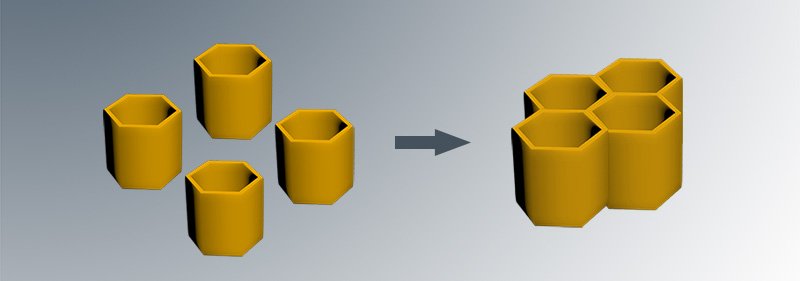The most important problems for students in the graphical abstract design in Word or PowerPoint are related to the arrangement of the images together or the change of the color of the photos. In this article, we will teach you how to easily arrange different images together in Word.
Selection of an appropriate image for the graphical abstract design
The most difficult part of the graphical abstract designs is to find the image you need in a PNG format that does not have a background (Transparent). You cannot put multiple photos together if you use images in JPEG format because of white or colored backgrounds.
There are several solutions to this problem:
- During searching objects in Google images, after writing the title you want to search, add the text TYPE:PNG so that Google displays only PNG images.
- Ask a person who works with Photoshop to delete the image background for you and save it in PNG format.
- You can buy non-background stock images on Internet sites.
- Some molecular forms are open and free for viewers at once on the inmywork site (click here to download the images).
Arrangement of images in Word
First, go to INSERT section, click on PICTURES option, and select the image you want to appear in Word.
FORMAT section is activated by clicking on the image. In this section, click on WRAP TEXT option to open the drop-down column.
In WRAP TEXT section, select IN FRONT OF TEXT to unblock the images. With this, you can move the image anywhere in Word.
In Word, you can also enable the layers section like many layer based software (like Photoshop, illustrator, etc.). To do this, in the FORMAT section, click on SELECTION PANE.
At this point, on the right side of Word page, the layers section is opened. Each layer has an ocular icon that if you click on it, the corresponding image will be hidden.
You can easily up and down the layers with drag and drop. By doing this, you can adjust the images so that they fit together, and the layout of the images will be easy and simple.
If the graphical abstract design takes a lot of time, or if you want to have a very professional design, it is suggested that you trust the designs of inmywork team.